How to Claim a Google My Business Listing
Are you confused on how to claim a Google My Business Listing? This blog will help you understand how to claim it, and then what you can update and change.
Find your Google My Business listing
Most businesses already have one, because Google sources information from the internet – and automatically creates one. Type in your business name into Google. Then look on the right-hand side of your desktop, or it will be the top listing on your phone. The Google My Business card will look like this:
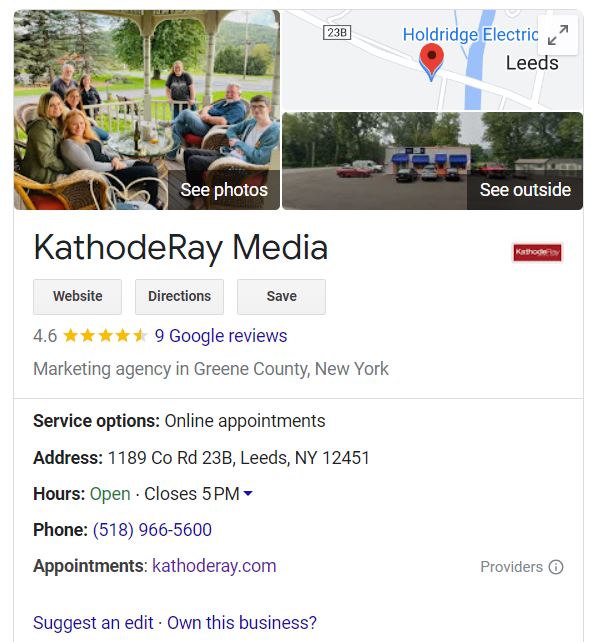
A standard Google My Business listing links to your website, has photos, allows a customer to find your address and get directions. It may list when your business is open, and it should have your phone number. Your business may or may not have reviews as well.
The great thing about this listing is you can edit it, once you claim it.
How to Claim a Google My Business listing:

To claim your listing, you need a Gmail email. If you don’t already have one, its easy to create.
Visit gmail.com and select “Create account”. You can choose select to “Manage my Business” at the next prompt.
The next screens will ask for your First Name, Last Name, ask you to choose a Username and Password. Keep filling out the information and hitting next until you finish the sign-up process. If you need more help, please look at Google’s article on creating a Gmail account.
Once you set-up your Gmail account, now you need to sign in, and then claim your listing. Locate your Google My Business card, and then click on “Own this Business”.

What will happen next, is you will be asked to Verify the listing, if it hasn’t been claimed. If someone else already claimed it, click here to learn how to get control of it.

Click Verify now, and on the next screen you will be given options to verify your listing. These may include one or more of the following:
- By Phone – Be sure to use your business’s phone number (not a personal cell phone) that’s listed on your website.
- By Email – Google will prefer emails with the same domain as your website, ie “[email protected]”
- By Mail – Double check your listing has the correct address and that you can receive mail there.
Google will suggest one of them for you. We recommend verifying by phone or email if possible. No matter which way you verify, what will happen is you need to receive a code to be entered into Google’s system. Please be aware, if you choose to verify by mail, it will generally take 3-8 days for a postcard to arrive with a code.
Updating your GMB Listing
Now that you know how to claim a Google My Business listing, you can update it. Make sure you are signed into your Google account. Now when you search for your business name, you should have a dashboard at the top of the results. Here you can edit your profile, read and respond to reviews, and more. Let’s go through some of the available features.
Posts:
Posts are useful for adding hour change notices or sharing news. You can also Create an offer (sale), add an update, or an event. If you have a blog, you can post previews of new blog posts and link to the full article to drive traffic to your website.
Profile:
This is the section where you can update your business hours and other business information. Most are self explanatory (such as address and phone). However, there are a few that we would like to specifically point out.
- Service Area: useful for businesses who provide services to a specific area surrounding them. For instance, if you provide Electrical contracting services, and your business services your County and the surrounding counties – you can add those specific counties.
- More Hours: important for businesses with hours affected by holidays or that provide specific services or specials. For instance, a restaurant may have a Sunday brunch or Senior dinner held at a specific time, provide take-out after the main dining room closes, or other options.
Reviews:
If a customer leaves a review for your business on Google, you can read and respond to them. This is especially important if someone leaves a negative review.
Messages:
Allow customers viewing your listing to message you directly. Respond to questions, share information, and quickly connect, for free. You will need to download the app from Google Play or Apple App store to get started.
Photos:
Help your customers and prospects get to know your business through photos. Be sure to add your logo and the exterior of your business location. But don’t forget to post photos of your team at work or attending special events, an example is this photo of three team members who attended the Greene County Chamber Best of Greene County Awards:

Products:
If your business sells products, list them here. You can choose to put pricing or leave it out. If your business offers a lot of products, then choose your top selling, or most profitable products first. Then as you notice more customers finding your business in this way, you can keep adding a little each month.
Services:
Help your customers find your business by listing your primary services. Think about how someone may refer to your business or dig deeper into your referral and sales process. What I mean by that is… although KathodeRay is a Marketing Agency, often we are introduced to a prospective client because their business is in need of a new or updated Website. To help attract new prospects, we list Website Designer as part of our Services.
Website:
If you don’t have a standalone website – Google now offers the option for you to create a simple website with them. It’s a good solution, if you are operating on a small budget and aren’t sure a full website presence is necessary for your business.
That’s a good summary of what you can do with your Google My Business Listing. It’s quite a bit!
If you find it easier for someone to walk through the process step-by-step with you, view this video of our Webinar that shows you step by step how to make updates. Or get in touch with us and we can schedule a free consultation.
However you do it, make sure your business is utilizing this free and easy service offered to help market and grow your business.
One final tip…
Because there are many different ways you can optimize your Google My Business card, a good practice would be to set aside one 30-minute time slot each week to make adjustments and additions.
Topics: Marketing & Business Tips | SEO
